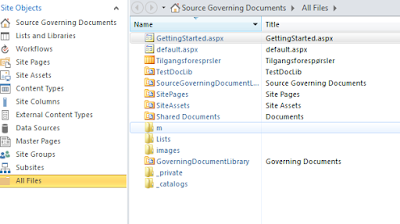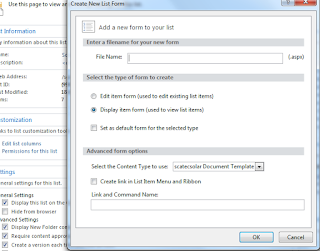//For redirecting
//Buton Save event
//this is only working if we use the default save button
//if we change the default save button to our custom button write these code on our custom buton event
fd.onsubmit(function() {
//Identify the typereg value
//Choice field or lookup field value
var typeRegValue=fd.field('Typereg').control()._el().find('select option:selected').text();
if(typeregValue==Test)
{
//we can redirect to any list
fd.sourceFormParam('/Lists/MyList/Test.aspx');
}
if(typeregValue==Test1)
{
fd.sourceFormParam('/Lists/MyList/Test1.aspx');
}
else
{
fd.sourceFormParam('/Lists/MyList/AllItems.aspx');
}
return true;
});
///
//If you want redirect to the edit form of the current saved item right after the creation
//Use below code
fd.onsubmit(function() {
var uri = fd.setUrlParam(decodeURIComponent(window.location.href), 'FDRedirectWithID', 'fd_Item_Edit.aspx?ID=');
fd.sourceFormParam(uri);
return true;
});
//Buton Save event
//this is only working if we use the default save button
//if we change the default save button to our custom button write these code on our custom buton event
fd.onsubmit(function() {
//Identify the typereg value
//Choice field or lookup field value
var typeRegValue=fd.field('Typereg').control()._el().find('select option:selected').text();
if(typeregValue==Test)
{
//we can redirect to any list
fd.sourceFormParam('/Lists/MyList/Test.aspx');
}
if(typeregValue==Test1)
{
fd.sourceFormParam('/Lists/MyList/Test1.aspx');
}
else
{
fd.sourceFormParam('/Lists/MyList/AllItems.aspx');
}
return true;
});
///
//If you want redirect to the edit form of the current saved item right after the creation
//Use below code
fd.onsubmit(function() {
var uri = fd.setUrlParam(decodeURIComponent(window.location.href), 'FDRedirectWithID', 'fd_Item_Edit.aspx?ID=');
fd.sourceFormParam(uri);
return true;
});